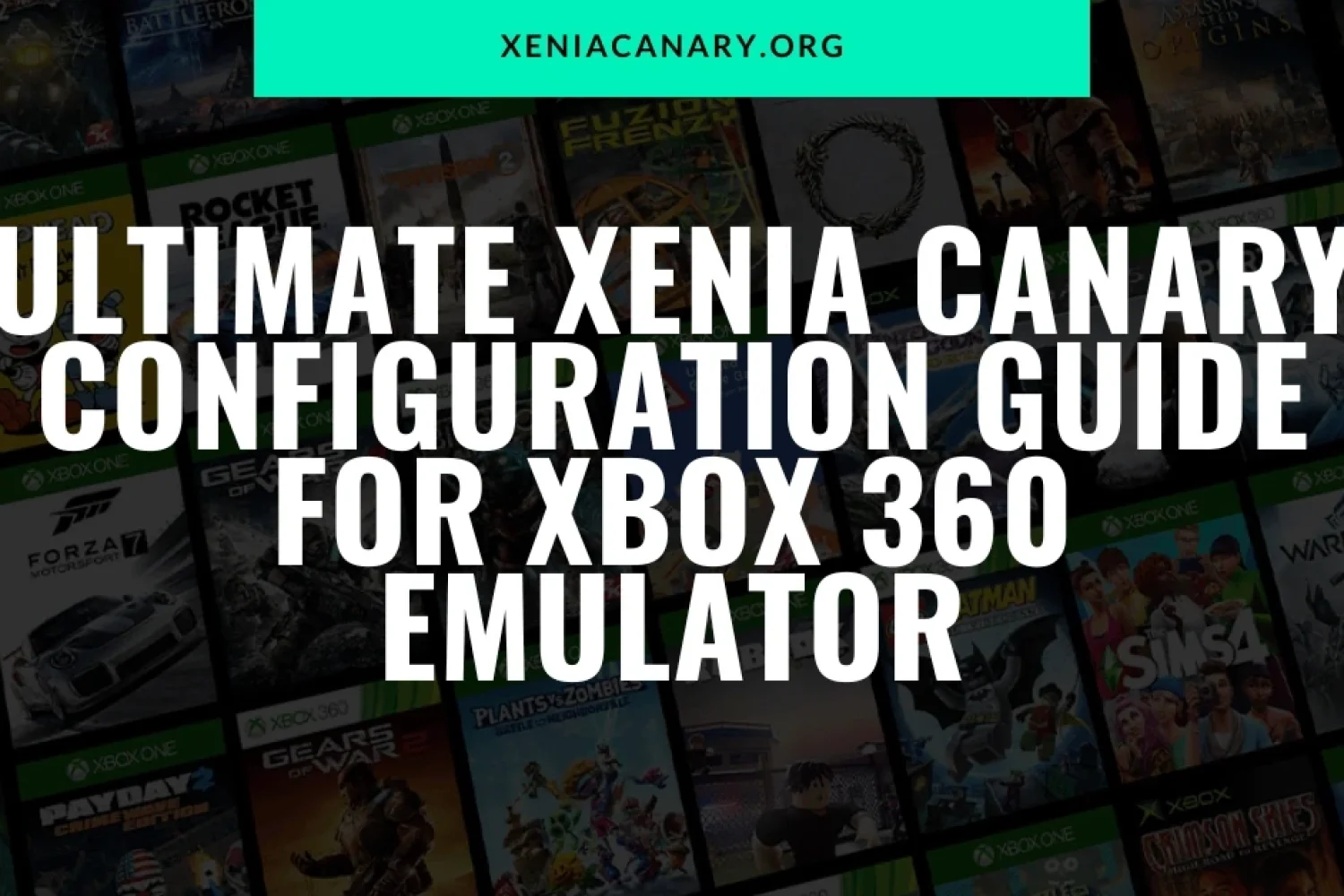Introduction
Welcome to the Ultimate Xenia Canary Configuration Guide for the Xbox 360 Emulator. If you’re an enthusiast eager to explore the world of Xbox 360 emulation on your PC, you’ve come to the right place. Xenia Canary represents the cutting-edge development branch of the Xenia emulator project. It offers the latest features, optimizations, and bug fixes for users who want to experience Xbox 360 games on their computers.
This comprehensive guide provides step-by-step instructions and expert tips for configuring Xenia Canary effectively, maximizing performance, and compatibility with a wide range of Xbox 360 titles. Whether you’re a seasoned emulator enthusiast or a newcomer to the emulation scene, this guide will walk you through the essential settings and optimizations needed to ensure a smooth and enjoyable gaming experience.
From graphical settings to CPU emulation tweaks and memory allocation adjustments to controller configuration, we’ll cover everything you need to know to harness the full power of Xenia Canary. Emulation can be a complex process, but with this guide as your companion, you’ll have the knowledge and tools to overcome any challenges and unlock the full potential of Xbox 360 Emulator gaming on your PC.

Understanding System Requirements for Xenia Canary
The hardware specifications of your PC play a crucial role in determining the performance and compatibility of Xenia Canary. While specific requirements may vary depending on the game you’re emulating and the settings you’re using, here are some general guidelines:
Processor (CPU) Xbox 360 Emulator:
Xenia requires a modern, multi-core processor with good single-threaded performance. Intel Core i5 or i7 processors and AMD Ryzen processors are recommended for optimal performance. Higher clock speeds and more cores generally lead to better emulation performance.
Memory (RAM):
A minimum of 8GB of RAM is recommended for running Xenia, although having more RAM can help improve performance, especially when emulating demanding games or running multiple applications simultaneously. This is the version for Ninja Gaiden 2.
Storage:
While Xenia itself doesn’t require a lot of storage space, having an SSD (Solid State Drive) can significantly improve loading times for games and reduce stuttering during gameplay.
Graphics Card (GPU):
While Xenia primarily relies on CPU emulation, having a capable graphics card can improve graphical rendering and overall performance. A dedicated GPU with DirectX 12 support is recommended for optimal compatibility and performance.
Operating system compatibility:
Xenia Canary is designed to run on Windows operating systems, specifically Windows 10. While it may be possible to run Xenia on older versions of Windows, Windows 10 is recommended for the best performance, compatibility, and support for DirectX 12, which the emulator utilizes.
Graphics card requirements:
Xenia Canary requires a graphics card with DirectX 12 support for optimal performance. For compatibility and performance, NVIDIA GeForce GTX 900 series or newer and AMD Radeon RX 400 series or newer graphics cards are recommended. Integrated graphics solutions may work but are generally not recommended for the best experience.
CPU considerations:
The CPU is one of the most critical components for Xenia emulation. Since Xenia primarily relies on CPU emulation to replicate the Xbox 360 Emulator’s hardware, a processor with good single-threaded performance is essential. Higher clock speeds and more cores can improve emulation performance, especially in CPU-intensive games.
When choosing a CPU for Xenia emulation, look for models with high single-core performance scores in benchmarks like PassMark or CPU-Z. Intel Core i5 or i7 processors from the 6th generation (Skylake) or newer, and AMD Ryzen processors, are generally recommended for optimal performance.
Installing Xenia Canary:
Downloading the latest version:
Visit the official Xenia Canary website or GitHub repository to download the latest version of the emulator. Ensure that you’re downloading from a trusted source to avoid malware or other security risks.
- Look for the “Downloads” section or a prominent link/button indicating the latest release or nightly build of Xenia Canary.
- Click on the download link corresponding to your operating system (typically Windows).
Wait for the download to complete. Depending on your internet connection speed, this may take a few minutes.
Installation process:
Once the download is complete, locate the downloaded file (usually a compressed archive like a ZIP file).
- Extract the contents of the ZIP file to a location of your choice on your computer. You can use built-in Windows tools or third-party software like WinRAR or 7-Zip for this purpose.
- After extraction, navigate to the folder where you extracted the files. You should see the Xenia Canary executable file (usually named something like “xenia-canary.exe”).
Double-click on the Xenia Canary executable to launch the emulator.
Troubleshooting common installation issues:
Missing DLL files: If you encounter errors related to missing DLL files when trying to launch Xenia Canary, try reinstalling the emulator or downloading the necessary DLL files from trusted sources.
- Antivirus/firewall blocking: Sometimes, antivirus software or Windows Firewall may block Xenia Canary from running properly. Temporarily disable your antivirus/firewall and try running the emulator again. If it works, add Xenia Canary to the exceptions list of your antivirus/firewall to prevent future issues.
- Compatibility mode: Right-click on the Xenia Canary executable, select “Properties,” and navigate to the “Compatibility” tab. Try running the emulator in compatibility mode for an older version of Windows (e.g., Windows 7 or Windows 8) if you encounter compatibility issues with Windows 10.
- Graphics driver updates: Ensure that your graphics card drivers are up-to-date. Visit the website of your GPU manufacturer (NVIDIA or AMD) to download and install the latest drivers.
- System requirements: Verify that your PC meets the minimum system requirements for Xenia Canary. Refer to the “Understanding System Requirements” section mentioned earlier for guidance.
By following these steps and troubleshooting tips, you should be able to download, install, and run Xenia Canary on your PC without encountering significant issues. If you still encounter problems, consider seeking help from online forums, communities, or the official Xenia GitHub repository for assistance.
Configuration Settings for Xenia Canary:
BIOS setup:
The Xbox 360 emulator Xenia does not require a BIOS (Basic Input/Output System) file like many other console emulators. Instead, it relies on reverse-engineered firmware and system files to simulate the Xbox 360 Emulator’s hardware and software environment. Therefore, there’s no need to configure a BIOS setup when using Xenia Canary.
Emulator settings:
General configurations:
- Language: Select the preferred language for the emulator’s user interface.
- Save/Load State: Enable or disable the ability to save and load game states. This feature allows you to save your progress at any point in the game and resume from that point later.
- Debugging options: Advanced users may find debugging options useful for troubleshooting and analyzing emulation issues.
- System clock: Adjust the system clock settings if needed.
Graphics settings:
- Renderer: Choose between different graphics renderers (e.g., Vulkan, Direct3D 12) for optimal performance and compatibility.
- Resolution: Set the internal rendering resolution for better graphics quality. Higher resolutions may require more GPU power.
- Anti-aliasing: Enable or disable anti-aliasing to smooth out jagged edges in the graphics.
- Texture filtering: Adjust the level of texture filtering for improved texture quality.
- Shader compilation: Choose between different shader compilation options for better performance or compatibility.
Audio settings:
- Audio backend: Select the audio backend (e.g., XAudio2, OpenAL) for audio output.
- Sample rate: Set the sample rate for audio playback. Higher sample rates may provide better audio quality but require more CPU resources.
- Latency: Adjust the audio latency settings for optimal synchronization with the gameplay Xbox 360 Emulator.
Controller setup:
- Input configuration: Map the buttons and analog sticks of your game controller to the corresponding Xbox 360 Emulator controller inputs. Xenia supports a wide range of input devices, including Xbox controllers, DualShock controllers, and keyboard/mouse setups.
- Controller vibration: Enable or disable controller vibration feedback for the Xbox 360 Emulator.
Advanced configurations for enhanced performance:
- CPU thread scheduler: Adjust the CPU thread scheduler settings for better utilization of multi-core processors.
- Memory allocation: Allocate more RAM to Xenia Canary if you have sufficient system memory to improve performance.
- Disk caching: Enable disk caching to reduce loading times for game assets by caching them in memory or on disk.
- GPU driver settings: Configure your GPU driver settings for optimal performance with Xenia Canary. This may include adjusting settings such as texture filtering, anti-aliasing, and vertical sync.
- Overclocking: Overclocking your CPU or GPU may provide a performance boost in emulation, but proceed with caution and ensure proper cooling to avoid hardware damage to the Xbox 360 Emulator.
Conclusion:
Configuring Xenia Canary for optimal performance and compatibility with Xbox 360 Emulator games is essential for an enjoyable emulation experience. By understanding and adjusting various settings within the emulator, users can tailor their setup to suit their hardware capabilities and personal preferences.
In this guide, we covered the importance of system requirements, the installation process, and detailed configurations for Xenia Canary. From general emulator settings to graphics, audio, and controller setup, we explored the key aspects of configuring Xenia, ensuring smooth gameplay with a wide selection from the Xenia Canary game list.
Additionally, we discussed advanced configurations for enhanced performance, including CPU thread scheduling, memory allocation, disk caching, GPU driver settings, and overclocking. These advanced settings allow users to fine-tune their emulation setup to extract the best possible performance from their hardware Xbox 360 Emulator.
FAQs
1. What are the minimum system requirements for running Xenia Canary?
Xenia Canary requires a modern multi-core processor (e.g., Intel Core i5 or AMD Ryzen), a minimum of 8GB of RAM, a DirectX 12 compatible graphics card (NVIDIA GTX 900 series or AMD RX 400 series), and a Windows 10 operating system.
2. Can I use Xenia Canary to play Xbox 360 Emulator games from a disc or digital download?
Xbox 360 Emulator Xenia Canary primarily emulates the Xbox 360 Emulator’s hardware and software environment, but it does not support running games directly from a disc or digital download. Instead, users need to acquire game ISO files or backups to run them on the emulator.
3. Why are some Xbox 360 Emulator games not compatible with Xenia Canary?
Xbox 360 Emulator emulation is a complex process, and not all games are fully compatible with Xenia Canary due to differences in hardware architecture, software implementation, and emulation accuracy. Developers continuously work on improving compatibility, but some games may still have issues or require specific settings to run correctly.
4. How can I improve performance in Xenia Canary for smoother gameplay?
To improve performance, users can adjust settings such as internal resolution, shader compilation, CPU thread scheduling, and memory allocation. Additionally, ensuring that your system drivers are up-to-date and overclocking compatible hardware components can also provide performance boosts.
5. Are there legal considerations when using Xenia Canary to emulate Xbox 360 Emulator games?
While Xenia itself is legal software, the legality of emulating and playing Xbox 360 Emulator games on the emulator depends on factors such as ownership of the game copies and regional copyright laws. Generally, users should only emulate games they legally own and refrain from distributing copyrighted content.
6. Is online multiplayer supported in Xenia Canary?
No, Xenia Canary does not support online multiplayer functionality. The emulator focuses on accurately emulating the Xbox 360 Emulator’s single-player experience, and online multiplayer features are not currently implemented.
Latest Post