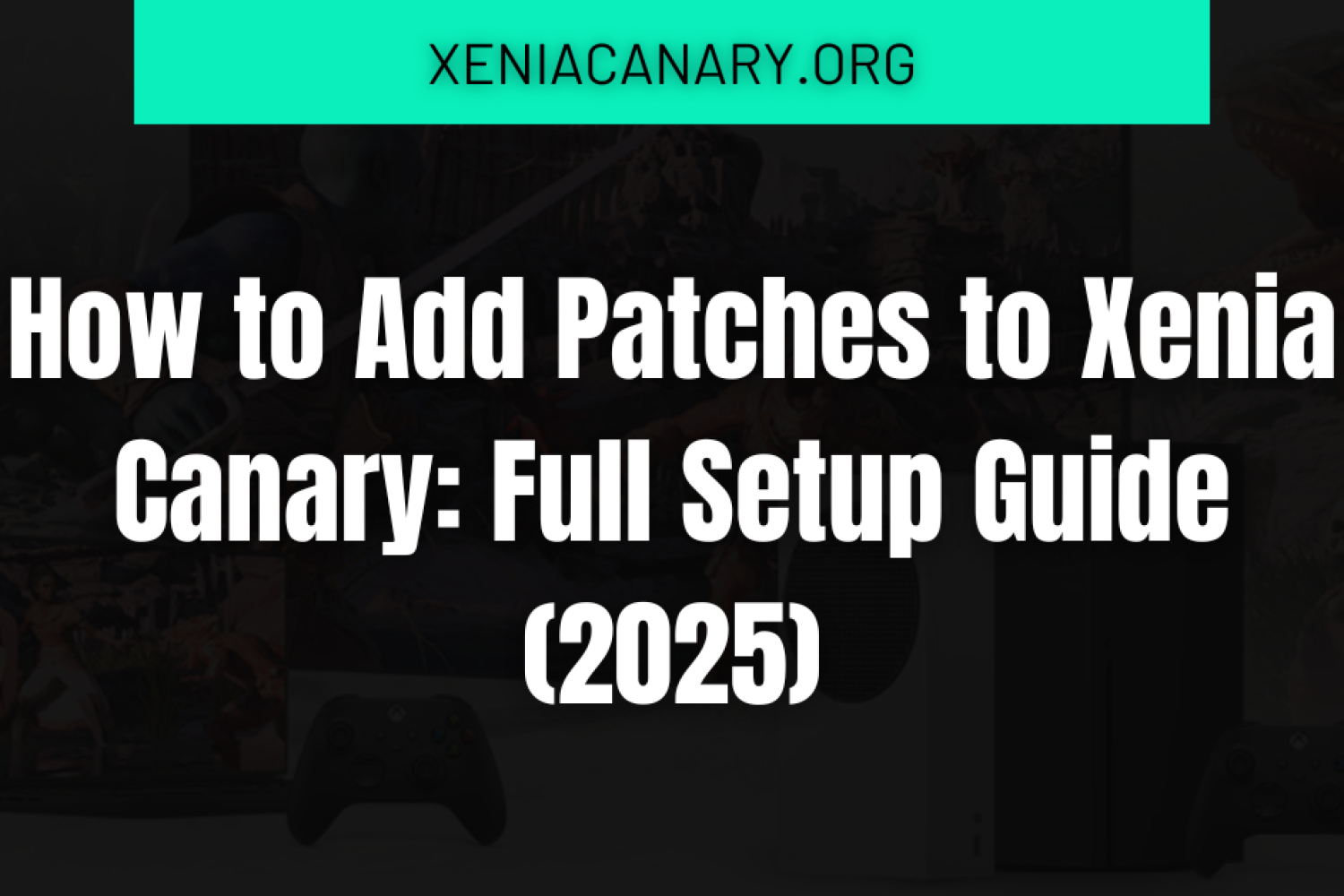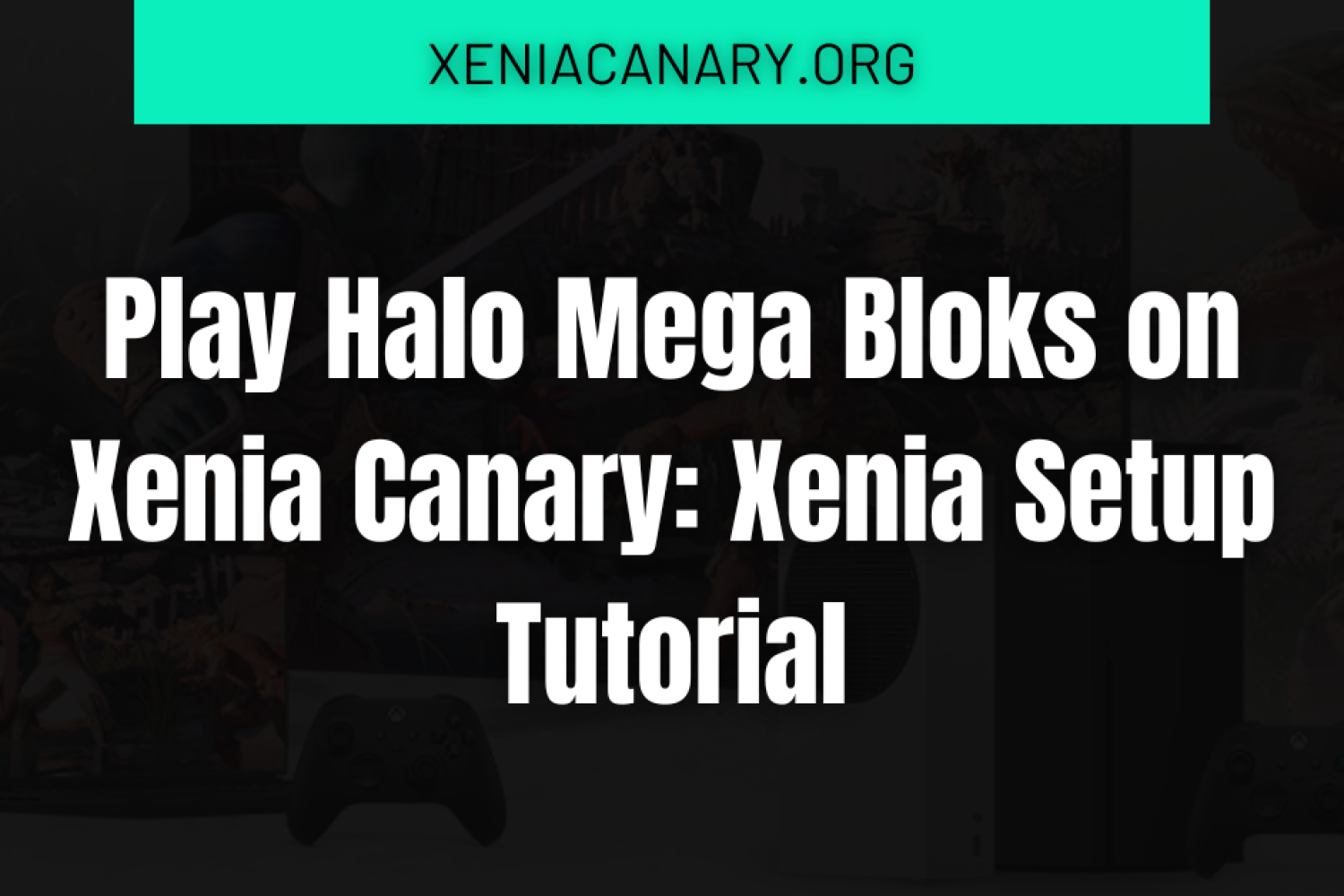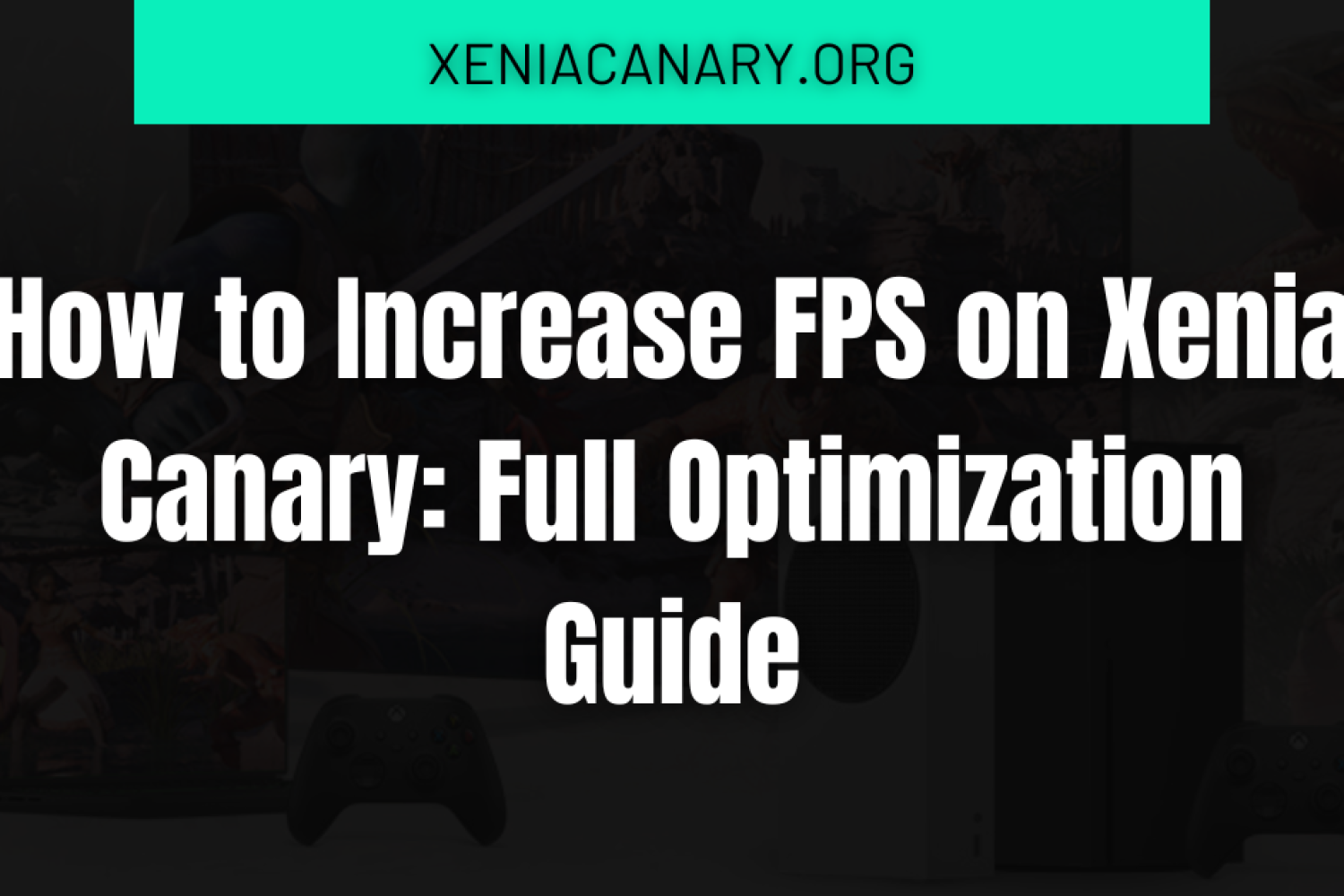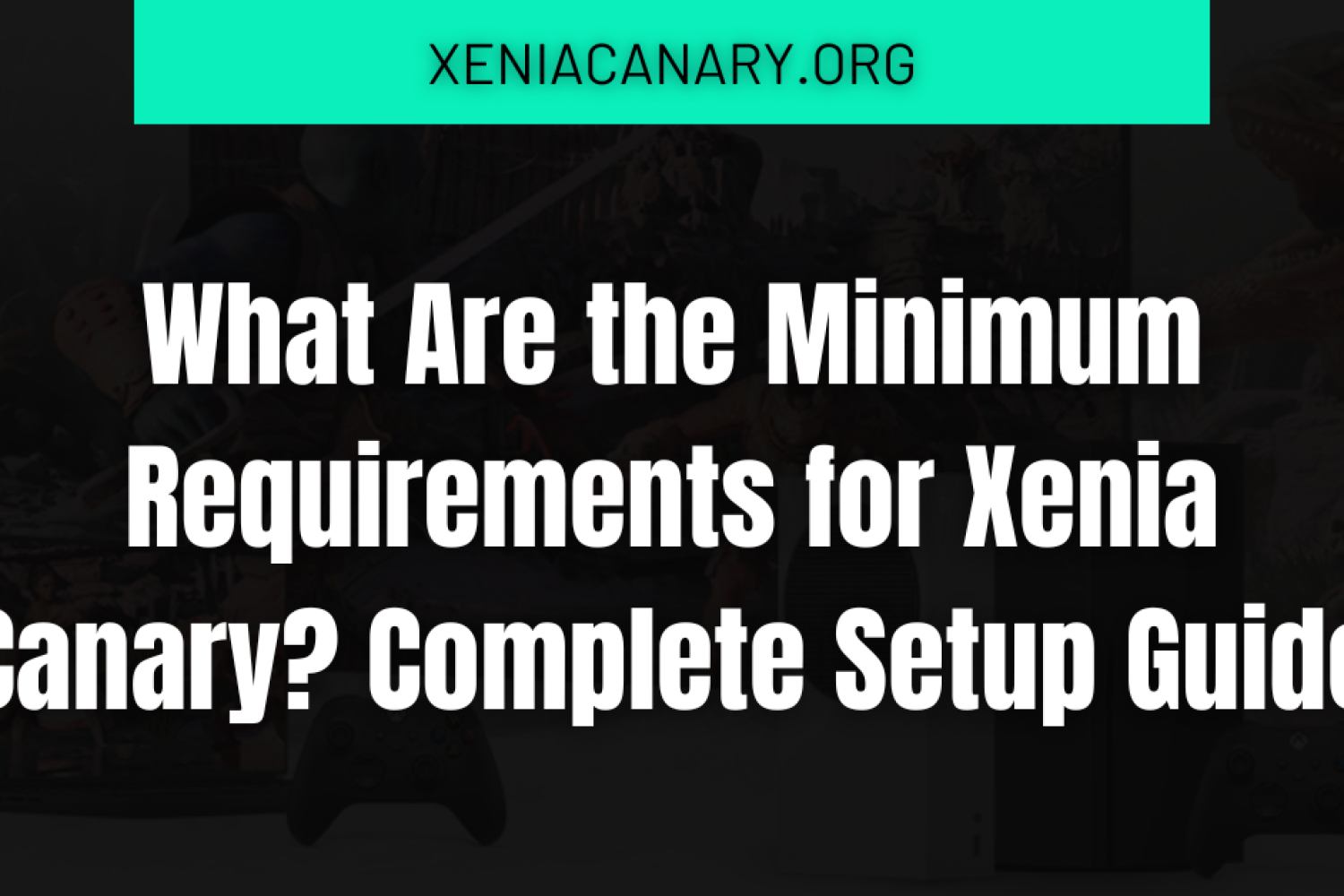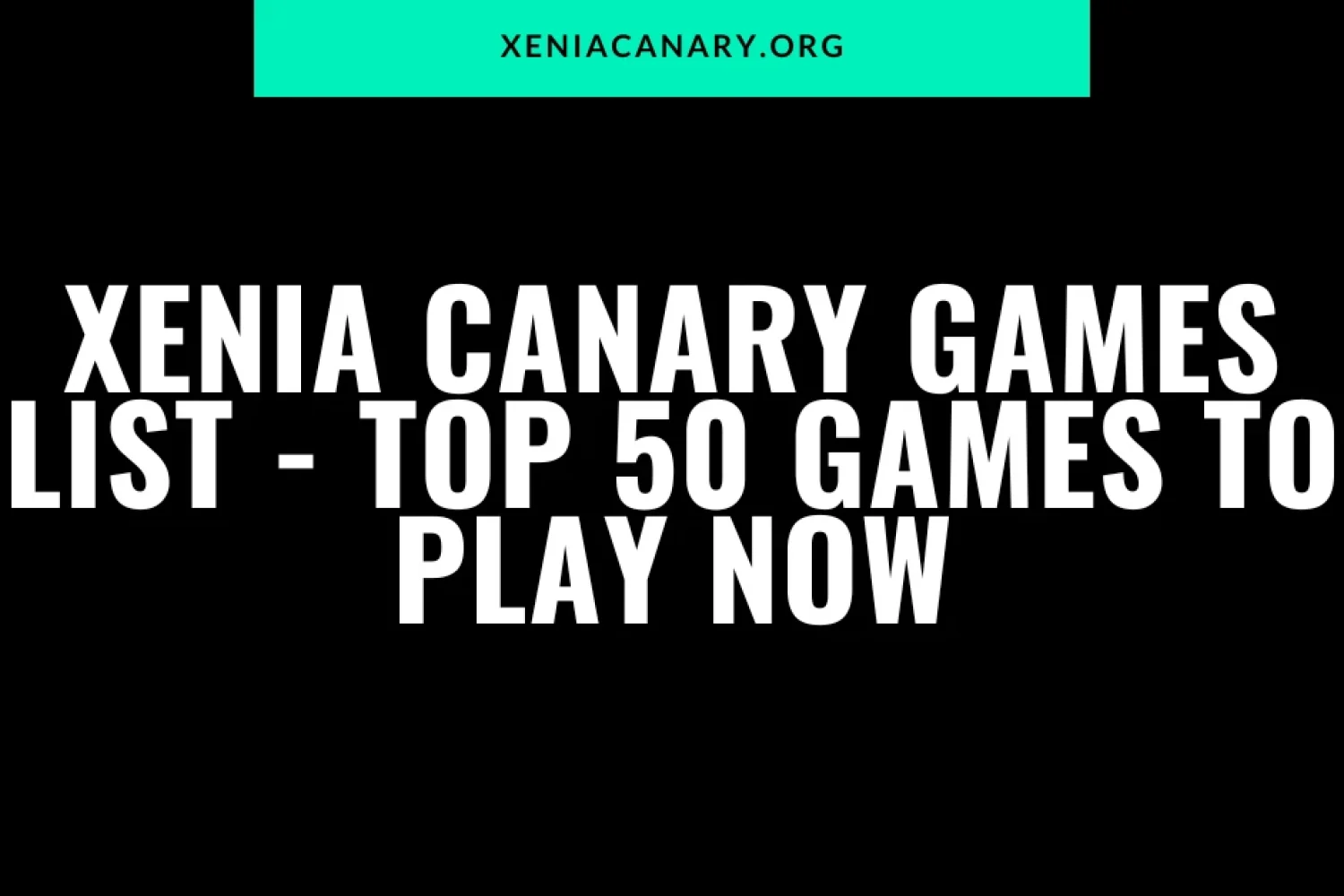Introduction To Xenia Canary Crash Issues
Ever wondered why some emulated games crash more than your browser with 50 tabs open? According to recent user data, over 35% of Xenia Canary users report guest-related crashes. And if you’ve ever watched a game boot beautifully only to instantly implode—yep, you’re part of that unlucky club.
This article is all about solving Guest Crashes in Xenia Canary and helping you figure out why your guest keeps crashing in Xenia Canary.
But here’s the deal—if you skip this read, you might spend hours tweaking the wrong settings or redownloading working ISOs for no reason. Stick around, and you’ll save yourself a ton of frustration (and possibly a keyboard smash).
I’ve written this piece after digging deep into compatibility lists, Discord user reports, Xenia’s code commits, and my own emulation experiments. I’ve been playing with Xbox emulators since they were clunky tech demos, so trust me—I know where the dragons hide.
- Bad ISO files, outdated emulator builds, or incompatible patches often cause guest crashes.
- Unsupported games and corrupted shader caches can also be culprits
- Proper file structure and config settings are essential to avoid errors
- Knowing how to read crash logs can save you time
- This guide also links to useful troubleshooting and setup resources
Understanding Guest Crashes in Xenia Canary
If you’re new to Xbox 360 emulation, the term “guest crash” might sound a bit mysterious. It’s simply an error that happens inside the emulated game environment (the “guest” system), not Xenia Canary itself. Think of it as the emulated Xbox trying to do something the emulator isn’t quite ready for, and poof—it crashes.
Understanding how this works gives you an edge. Unlike standard PC games that crash with readable error logs, Xenia Canary logs info from both the emulator and the emulated console. So if you’re seeing “Guest crash – check the log”—that means something in your game or emulator setup broke the virtual Xbox.
What “Guest Crash” Means in Xenia Canary
In Xenia Canary, a guest crash indicates that the game triggered an operation that isn’t fully implemented or allowed by the emulator. It could be related to unsupported system calls, unhandled shaders, or simply broken files. The key is to diagnose which side—your files or the emulator—is at fault.
Common Signs Your Guest Is Crashing
You might see a black screen, an instant crash on launch, or your command prompt showing a long error line. These are classic symptoms. If your game previously worked and now crashes, it’s likely a patch or config change triggered it.
Most Common Reasons for Guest Crashes
There are a handful of known reasons your guest might be crashing in Xenia Canary. Fortunately, most of them are easy to check and fix.
Corrupt or Bad Game ISO File
This is the number one issue for guest crashes. If your ISO is incomplete, badly extracted, or renamed incorrectly, Xenia won’t be able to read it properly. Always source your game files from a clean dump of your own disc using a verified tool like Xbox Backup Creator.
Unsupported Game Title in Canary Build
Not every Xbox 360 game is supported by Xenia Canary. Some titles—especially obscure ones—simply won’t run yet.
Missing or Incompatible Title Updates
Title updates are like game patches, and some games depend on them to function. But using the wrong version can also break things. Try removing the title update temporarily to see if the game launches without it.
Bad Patch Configurations in Patch YAML
Patch files in Xenia allow you to apply fixes and hacks to games. But if these .patch.toml files are outdated, mismatched, or placed incorrectly, they can crash your game instantly. Be cautious when adding patches from forums or Discord.
To learn how to properly add patches, visit our Patch Installation Guide.
Emulator Build Is Outdated or Experimental
Xenia Canary updates almost daily, and not every build is stable. Using an old or experimental build can lead to more guest crashes. Always download the latest one from xeniacanary.org/download rather than GitHub links shared on forums.
Incorrect File Path or Folder Structure
Xenia expects a very specific folder setup. If your default.xex file is buried deep or your folder name contains weird characters, the emulator might fail to load the game properly. Keep folder names clean and place games in simple paths like C:/Games/XeniaTitles/.
Fixes and Solutions for Frequent Guest Crashes
Now that we know what causes guest crashes, let’s fix them. These practical solutions work in most scenarios and can help get your games running again.

Check Game Compatibility with Xenia Canary
First step: see if your game is even supported. Head over to the Xenia Canary Compatibility Page and search for your title. If it has known issues or requires workarounds, you’ll find them listed there.
Redownload or Verify Your Game ISO
If the game crashes at the same spot every time, it’s likely a bad dump. Re-extract the ISO or dump it again from your disc. Avoid repacks or modified versions found online, which may include corrupted or stripped assets.
Use the Latest Stable Canary Build
Go to xeniacanary.org/download and grab the latest emulator version. Delete your old Canary folder completely before extracting the new one to avoid conflicts between settings and core files.
Update or Remove Patch Files
If you recently added a patch and now the game crashes, remove it and try again. You can find properly formatted patches in the Xenia Canary Discord or the official patching guide.
Clear Shader Cache and Temporary Files
A corrupted shader cache can lead to crashes, especially after switching GPU backends. Navigate to the cache folder in your Xenia directory and delete everything inside. Then restart the game.
Refer to our Shader Cache Guide for help.
Use Proper Game Directory Layout
Your folder should be something like C:/Games/XeniaTitles/GameName/default.xex. Avoid deeply nested folders or symbols in folder names. Don’t move the .xex file outside its original structure.
Test Without Title Updates or DLCs
Remove all added content and run the base game alone. If it launches fine, the problem is likely a mismatched update or DLC. Add them back one at a time.
Check our full DLC and Title Update Install Guide.
Recommended Settings to Reduce Crashes
Config tweaks can often make the difference between a crash and a smooth session. Let’s cover some common adjustments.
Enable Logging for Troubleshooting
Open config.toml and enable logging by setting log_level = “trace”. This lets you monitor detailed behavior and pinpoint where the crash occurs. The log file will be saved in the same folder as Xenia.exe.
Adjust Config.toml for System Stability
Settings like gpu_draw_resolution_scale and allow_mt can affect stability. Keep scaling at 1 for now. Only enable multi-threaded CPU mode if you’re sure your CPU supports it.
Turn Off GPU Async Compute Temporarily
Async Compute can improve performance but causes issues in some games. Set it to false in config.toml to test if your game runs better without it.
Advanced Troubleshooting for Persistent Issues
Still crashing? You might need to go a step deeper.
Interpret Log Files and Crash Messages
Xenia’s log will usually tell you what caused the crash. Look for terms like ASSERT, unhandled, or memory access errors. If you don’t understand them, search or post them on forums.
Reinstall Emulator and Start Fresh
If things are completely broken, delete your Xenia Canary folder, redownload it, and set it up again from scratch. Make sure you follow the Beginner Setup Guide.
Join Xenia Canary Discord or GitHub Issues
Sometimes the issue isn’t you—it’s a bug. Join the Xenia Canary Discord or file a report on their GitHub page. Logs and screenshots help.
Other Known Crashing Games in Canary
Not all guest crashes are user error. Some games just don’t work yet.
Titles With Ongoing Crash Reports
Games like Halo 3 ODST, Gears of War 2, and certain EA titles are known for guest crashes. Keep checking compatibility updates on the Supported Games List.
Games That Crash But Have Workarounds
Forza Horizon 2 XE is one such game. It needs specific title updates and patches. We covered the process in this step-by-step guide.
Final Thoughts and What to Expect Next
Guest crashes can be frustrating, but they’re also a natural part of the emulation process. With a little patience, proper setup, and a clean game dump, most users can get their favorite titles running smoothly. Canary is still a work in progress—but it’s improving fast.
Honestly, most of the guest crashes I faced were fixable with cleaner ISOs or updated builds. The key is not to panic—use the logs, strip things back to basics, and take it step by step. It’s worth it when the game finally loads without a hitch.
FAQs
What does a guest crash mean in Xenia Canary?
It means the game caused a crash within the emulated Xbox 360 system, not the PC.
Do all guest crashes mean a broken game file?
Not always. Sometimes it’s due to an emulator bug, outdated patch, or bad config setting.
Can I fix guest crashes without coding knowledge?
Yes! Most crashes can be fixed through folder structure, correct builds, or clean ISOs.
Where can I report a guest crash bug?
On the Xenia Canary GitHub Issues page or their Discord.
Is Xenia Canary safer than Xenia Vanilla for stability?
Generally yes. Canary builds include bug fixes and patches not present in the vanilla version.
Read More: