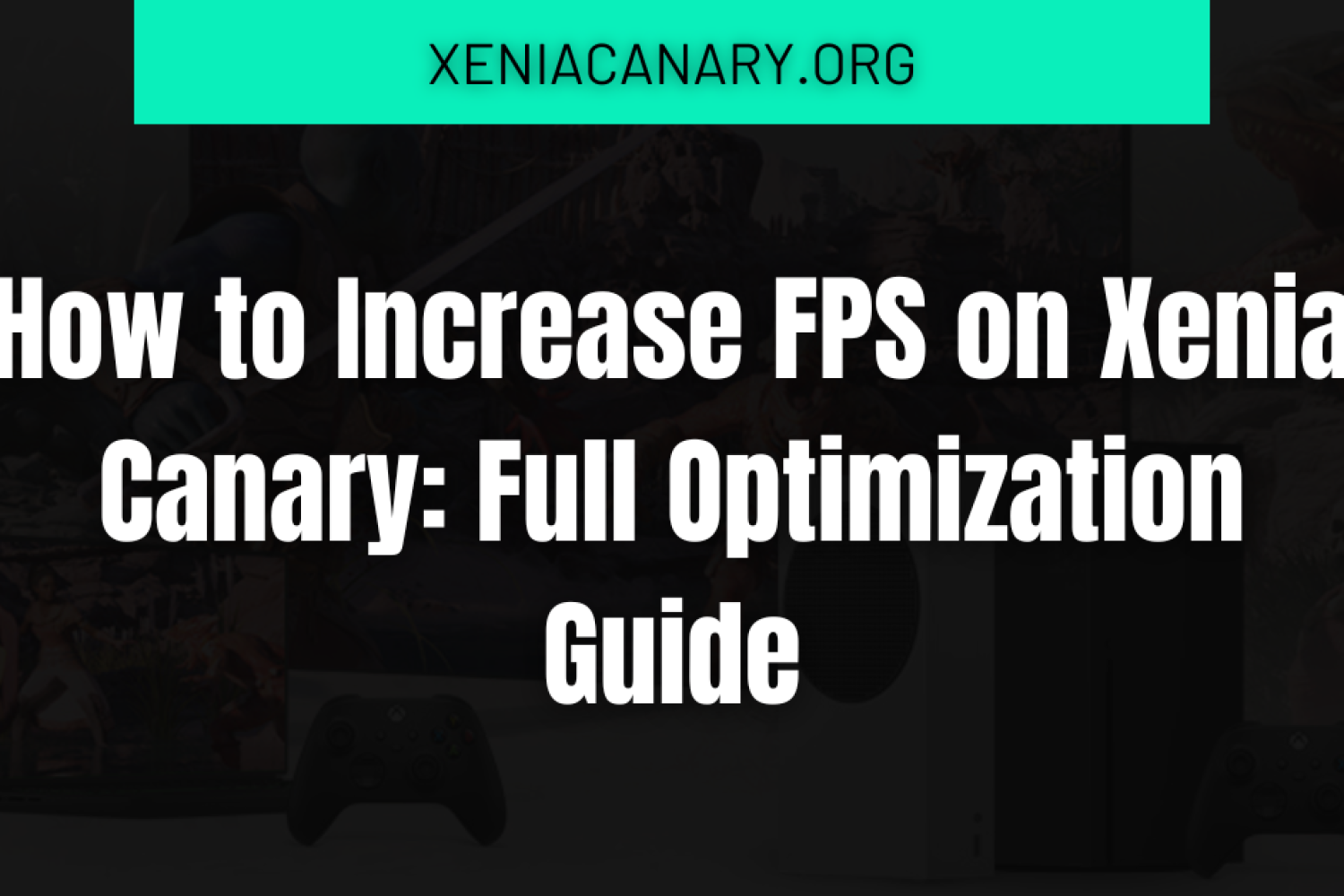Introduction To FPS On Xenia Canary
Did you know that nearly 70% of emulator users experience frustrating lag or low FPS at some point?. I’ve been there—firing up Red Dead Redemption on Xenia Canary only to get a frame rate that felt like a flipbook animation. Painful, right?
So, How to Increase FPS on Xenia Canary? Short answer: tweak smart settings, keep drivers updated, and give your hardware a little TLC.
But stick around, because in this guide, I’ll walk you through every tip and tweak I’ve found helpful. Miss it, and you might keep watching your favorite games stutter like they’re struggling through stage fright. No one wants that.
I’m writing this because I’ve spent years testing, tweaking, and pulling my hair out over emulation quirks. I’m Martha S., and after 15 years of hands-on experience with Xbox emulation, I’ve tested nearly every Xenia Canary build and patch out there—so you don’t have to.
A significant portion of the emulation community encounters FPS issues, particularly when working with a rapidly evolving emulator like Xenia Canary. This guide will walk you through everything you can do to optimize your frames and enjoy smooth gameplay, without the frustration.
Whether you’re a newcomer to the emulator scene or a seasoned tweaker, you’ll find practical tips, system advice, and some neat tricks that could be the difference between a slideshow and silky-smooth gameplay.
Key takeaways:
- A combination of hardware limitations and emulator settings usually causes FPS drops.
- Xenia Canary is experimental—expect performance quirks.
- Proper settings configuration and driver updates can greatly boost FPS.
- Use Vulkan if you have a compatible GPU.
- Game-specific patches can sometimes double performance.
- You don’t need the most expensive rig, but you do need a balanced one.
- Community fixes are often the best source of help.
Understanding FPS Drops in Xenia Canary
Xenia Canary is built to emulate Xbox 360 Games using modern PC hardware. That means it’s trying to mimic how a console’s brain works—on a completely different kind of machine. Naturally, this comes with performance overhead. So when you notice FPS drops, it’s not necessarily a bug—it might be your system working overtime to replicate console logic.
Common Reasons for Low FPS
Low FPS in Xenia Canary can be caused by several factors, including weak CPU performance, outdated drivers, incorrect API selection, or unnecessary background tasks. Since Xenia Canary lacks a frame limiter, it tries to render frames as fast as possible—sometimes too fast for lower-end CPUs or GPUs. This leads to inconsistent frame pacing.
How Xenia Canary Handles Frame Rates
Xenia Canary doesn’t enforce Vsync or strict frame capping. Instead, it prioritizes raw performance. This means FPS is largely determined by how fast your system can process emulation instructions. Compared to Xenia Master, Canary tends to require more resources but supports a greater number of games.
Differences Between Canary and Master Builds
Xenia Canary is updated more frequently, often introducing experimental improvements and new bugs in equal measure. Meanwhile, the Master build remains more stable but lacks advanced support. If your goal is better FPS, the risk of using Canary often pays off—especially if you’re playing newer supported titles like Fable 2 or Lost Odyssey.
System Requirements and Hardware Recommendations
Before you start tweaking settings, make sure your hardware is up to the task. Xenia Canary demands more than just a basic PC—it needs a setup that can juggle high-speed emulation.
Recommended CPU, GPU, and RAM
A CPU with AVX2 support is mandatory. Intel i5 (10th-gen or higher) or Ryzen 5 3600+ are great starting points. GPU-wise, aim for something with Vulkan support like the NVIDIA GTX 1660 or AMD RX 580. You’ll also want at least 8 GB RAM, though 16 GB gives more breathing room.
Why SSDs Help with Performance
Loading from an SSD can significantly reduce stuttering in games with high data streaming requirements. For example, open-world titles like Red Dead Redemption benefit greatly from SSDs. Hard drives just can’t keep up with the data demands.
Impact of Thermal Throttling on FPS
Your system might be powerful, but if it’s overheating, it will slow down to cool off. This is called thermal throttling and it’s a silent FPS killer. Make sure your PC’s cooling system is up to the task—clean fans, use good thermal paste, and avoid gaming in saunas.
Optimize Xenia Settings To Increase FPS on Xenia Canary
You can do a lot to boost FPS just by getting your emulator settings right. This part is where things get technical—but don’t worry, I’ll keep it simple.
Choosing Between Vulkan and DirectX 12
Vulkan is often the better choice if your GPU supports it. It provides better multi-core CPU utilization, smoother frame times, and higher average FPS. However, some games may still run better with DirectX 12. Test both and go with the one that works best per game.
Using GPU Debugger Settings Carefully
Unless you’re debugging a game or helping devs, keep these settings off. Enabling debug tools can tank your performance. These are there for advanced testing—not general gameplay.
Enabling Vsync or Disabling It?
In most cases, disabling Vsync offers higher FPS, especially on monitors with refresh rates above 60Hz. But if you notice screen tearing (like in diagonal tearing issues), it might be worth turning it back on.
Configure Xenia Canary Config Files (.TOML)
The .TOML configuration file lets you tweak hidden settings like draw resolution, logging verbosity, and patch loading. It’s located in the same folder as your emulator. Backup before making changes and only edit lines you understand—or follow detailed guides like the one in the beginner tutorial.
Graphics Driver and Windows Optimization
Even the best hardware can run poorly if your software isn’t up to date. This section makes sure your system is running lean and clean.
Update GPU Drivers (NVIDIA/AMD/Intel)
Always use the latest stable drivers—not beta ones. These often contain performance enhancements for Vulkan and DX12 that directly affect Xenia Canary. Use the manufacturer’s site, not Windows Update.
Set Xenia to High Performance in Windows
Open “Graphics Settings” in Windows and add Xenia.exe. Set it to “High Performance” to ensure Windows doesn’t throttle it. This alone can give you a noticeable FPS bump.
Disable Background Apps and Overlays
Apps like Discord, Steam, and GeForce Experience often inject overlays into your games, eating resources. Turn them off temporarily while running Xenia. Also, close any Chrome tabs—yes, even the one with cat videos.

Game-Specific FPS Tweaks
Some games have unique problems that general settings can’t fix. That’s where targeted tweaks come in.
Use Custom Game Patches for Popular Titles
Patches for games like Skate 3 or Ninja Gaiden 2 can disable unnecessary visual effects, unlocking smoother gameplay. These are often shared on GitHub or forums.
Fixing Known Lag Issues in Specific Games
Titles like Call of Duty Black Ops may need specific builds or patches. Search for community solutions—often, someone’s already fixed the problem you’re dealing with.
Adjust Internal Resolution or Shader Cache Options
Reducing internal resolution can lead to huge FPS gains, especially on 1080p or lower screens. Disabling shader cache can also help in games where the emulator struggles to compile effects on the fly.
Experimental Builds and Mods
You don’t always need to wait for official updates. Community mods and forks can add performance fixes before they hit the main repo.
Where to Download the Latest Canary Builds
Stick to the official download page or verified GitHub mirrors. Avoid random file-sharing sites—they’re a virus buffet.
Testing Custom Forks or Compiled Versions
Some developers release performance-focused forks of Xenia. These might lack some compatibility features but run certain games better. Always backup your main build before testing.
Enable/Disable Patches and Mods for Performance
Not all patches are equal. Some boost FPS, others break stuff. Use them one at a time to see what works. There’s a great patch manager coming soon, as teased in the Xenia roadmap.
Community-Recommended Tips
No one knows Xenia better than the folks who use it daily. Here’s what they swear by.
Advice from Reddit and GitHub Threads
Subreddits like r/emulation and Xenia’s GitHub Issues are goldmines of real-world fixes. Don’t underestimate what you can learn from reading through old threads.
Most Commonly Upvoted FPS Fixes
Disabling Vsync, using Vulkan, closing all background apps, and switching to low-latency GPU modes are the most frequently mentioned ways to boost FPS.
Safe Tweaks That Actually Work
Try limiting the number of CPU threads in Xenia’s config file. It sounds counterintuitive but can stabilize performance on CPUs with more than 8 cores.
When Hardware Upgrade Is the Only Option
Sometimes, no amount of tweaking will make up for outdated hardware. Here’s how to know when to bite the bullet.
Signs Your System Is the Bottleneck
If your GPU usage is under 50% but CPU usage is maxed out, your processor is the problem. Likewise, if load times take forever—even on an SSD—you might need more RAM.
Best Budget Builds for Xenia Canary in 2025
Builds with Ryzen 5 5600G, GTX 1660 Super, and 16 GB RAM offer excellent value. They’ll run most games in Xenia Canary at 30–60 FPS without breaking the bank.
Consider Emulating on Steam Deck or Linux
If you’re comfortable tinkering, Xenia Canary also runs well on Steam OS with Bottles. Performance is often comparable, if not better, than Windows due to fewer background processes.
Conclusion
Congrats, you made it through! We’ve covered everything from hardware upgrades and settings optimization to community tweaks and even game-specific patching. Xenia Canary may be a bit of a diva emulator, but with the right setup, it can perform like a rockstar.
My Opinion: The key is balance. Don’t chase ultra settings—chase stable performance. Use Vulkan, keep your system clean, and remember: even a few small tweaks can give massive results.
Got any killer FPS tips? Share them in the comments! And while you’re at it, check out more of our Xenia guides here!
Frequently Asked Questions
How do I make Xenia Canary run smoother?
Enable asynchronous GPU, use Vulkan, free up memory, close background apps, and run games from an SSD.
Does Xenia Canary support multithreading?
Yes—features like the “Draw thread” are available, but may cause instability in some games. Use with caution.
Is Vulkan better than DirectX 12 for FPS?
In most cases, yes—Vulkan often provides smoother performance and better compatibility, especially on AMD and Intel cards.
Why is my FPS still low even with a good PC?
It could be due to high CPU usage if your GPU is under 50%, slow storage, overheating, or incorrect emulator settings.
Should I update Xenia Canary often?
Absolutely! The latest Canary builds often fix performance issues. Just back up your setup before updating.
Can overclocking improve emulator FPS?
It can—but only if you’re already running into CPU bottlenecks. Be cautious, as overclocking increases the risk of heat and instability.
Latest Posts: